List - All Appraisals
List - All Appraisals is based on a specified filter selection of the User's choosing.
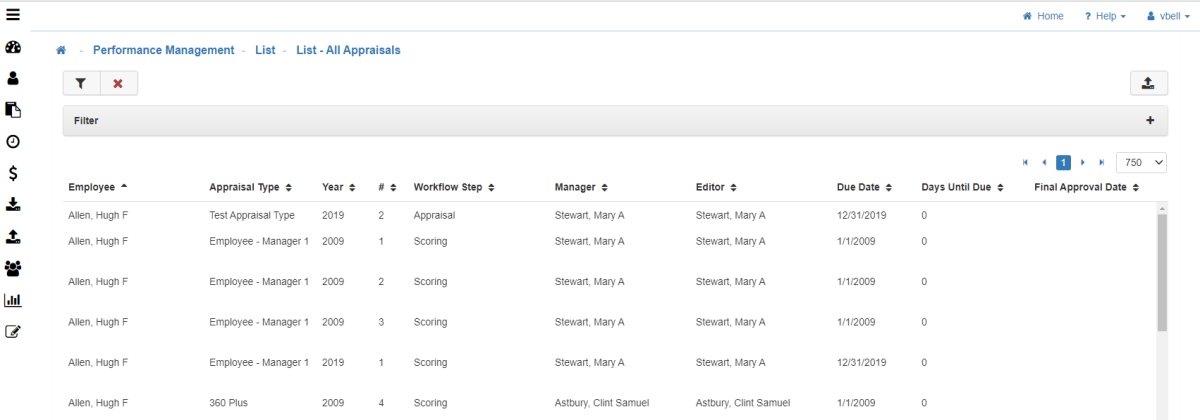
Note: This list can be exported to HTML, Excel, CSV, and Text via the 'Export List' button on the top right-hand corner.
Searching for Specific Appraisals
The Appraisal search filter allows the User to search on various parameters to locate an Employee’s Appraisal.
-
Workflow Steps
-
Appraisals
Paper Work Flow
The Manager fills out the non-scoring related sections of the Appraisal, may add or remove Performance Factors to evaluate the Employee with, and make copies of the Performance Factors ‘Scoring’ sheet for each Reviewer that will provide Ratings/Comments in the next step.
When in this workflow step, the Manager of the Appraisal has access to the Appraisal to update the various sections with their input and details, Manage Templates/Reviewers etc prior to it being available to any other Reviewers that are involved. This can be used to fill out initial information on the Appraisal, adjusting the Reviewers involved and adjusting the assigned Templates and Goals all before releasing to Rate & Comment when the entire list of Reviewers applicable to this Appraisal can then provide their feedback via the Performance Factors that are being used to evaluate the Employee. Once ready, the Manager can release the Appraisal to ‘Rate & Comment’ and move it along the workflow. -
Rate & Comment
Paper Workflow
Everyone fills out their Scores/Comments evaluating the Employee before turning them in to the Appraisal Manager.
This workflow step makes the Appraisal available to the Reviewers for ‘Scoring’, where they provide their individual Ratings & Comments on the Performance Factors that are associated through Templates or scorable Goals. Each Reviewer, will in turn, fill out their Ratings & Comments, and once complete, submit their Ratings, signifying that they are done with their contribution. Once all Reviewers (including the Manager where applicable) have submitted their Ratings, the Manager of the Appraisal can then approve the Appraisal, moving it along the workflow to the ‘Approval’ step(s) for review by members of the approval chain. -
Approval
Paper Workflow
Give review to Manager or higher authority who reviews it before passing it on (approving it) or giving it back to the Manager to make adjustments (rejecting it).
During this workflow step, Approvers of the Appraisal can review the content provided by the Manager in the various Appraisal Sections, as well as the Ratings & Comments provided by members of the Review Group evaluating the Employee on the relevant Performance Factors. If they are satisfied with the content provided, they can approve the Appraisal. Otherwise, they can reject the Appraisal and provide details via the rejection notes dialog to the original Manager as to what adjustments or corrections should be made before they approve the Appraisal for review once again. Once the ‘last’ person in the chain approves the Appraisal (may or may not be ‘HR’ depending on options), the Appraisal is ready to be acknowledged. -
HR
Paper Workflow
Gives review to HR, who reviews it before passing it on (approving it) or giving it back to the Manager to make adjustments (rejecting it).
This level is specific to those who are members of the HR team. A User is considered a part of the HR team if they have Override Access General or Override Access Self. -
Acknowledgement
Paper Workflow
Manager and Employee have reviewed the form in its entirety and signed the form while providing any final comments regarding the review or any content in it.
The Employee and/or Manager review the content provided by the Manager/Reviewers/Approvers and then provide an electronic signature signifying receipt of the review along with any final comments about the overall Appraisal, potentially agreeing or disagreeing with certain elements contained within it, etc. -
Final
Paper Workflow
The review goes into the Employees file and can no longer be changed. Once acknowledged by all necessary parties, the Appraisal is now final and can no longer be edited, at this point, it is considered complete.
Important: LightWork allows Override Access to pull the review out of final for adjustments to be made, doing so would require the Appraisal to be re-acknowledged when applicable to ensure that the Manager/Employee are acknowledging the updated content. -
Appraisal Types
Will show a list of any Appraisal Type that has been created in your LightWork system. -
Reviewer Status
-
Not Started
Shows all Appraisals that have not been started. -
In Progress
Shows all Appraisals in progress. -
Submitted
Shows all Appraisals that have been submitted. -
Participants
Appraisal Participants. Identify any of the following: -
Employee
The person the Appraisal is for. -
Manager
The Manager of the Employee who has an Appraisal. -
Editor
Someone is considered an Editor when they have an action to take on the Appraisal. -
Reviewer
Anyone who has to score the Appraisal. -
Direct Reports Only
Will look at the User who is logged in to determine the Direct Reports. -
Company & Organization Levels
-
Company
Select the company the Employee works for. -
Level 1-5
Select a description in each Level to narrow your search. Levels 1 through 5 relate to Organization Levels.
Note: If LightWork is not being used with an external database, these lists will only be populated if they are done manually. -
Update
This will update the search parameters tell the system to check the database every time the filter is updated.